Help! I've made a mistake in a sale!
Don’t panic! Mistakes in ringing up sales happen all the time, and they’re easy to fix.
First, open up the store reports view by clicking on the icon in the sidebar on the left. Select a date range that includes the date of the sale you want to edit, then find the sale in the list of invoices.
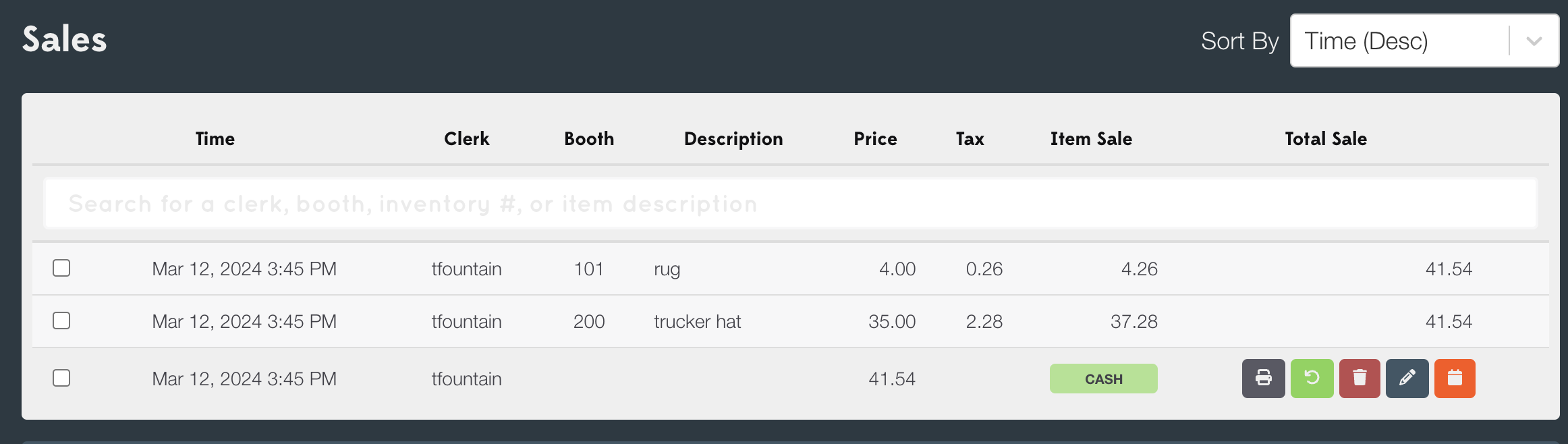
You can use the search bar at the top of the list to help you find the sale to edit. Type in the entering clerk’s username or part of an item’s description to narrow down the list of sold items until you find one from the sale you want to edit.
Once you’ve found it, click the icon to the right of the transaction total (in the row of icons), and a screen will come up that shows the sale as originally entered by your clerk:
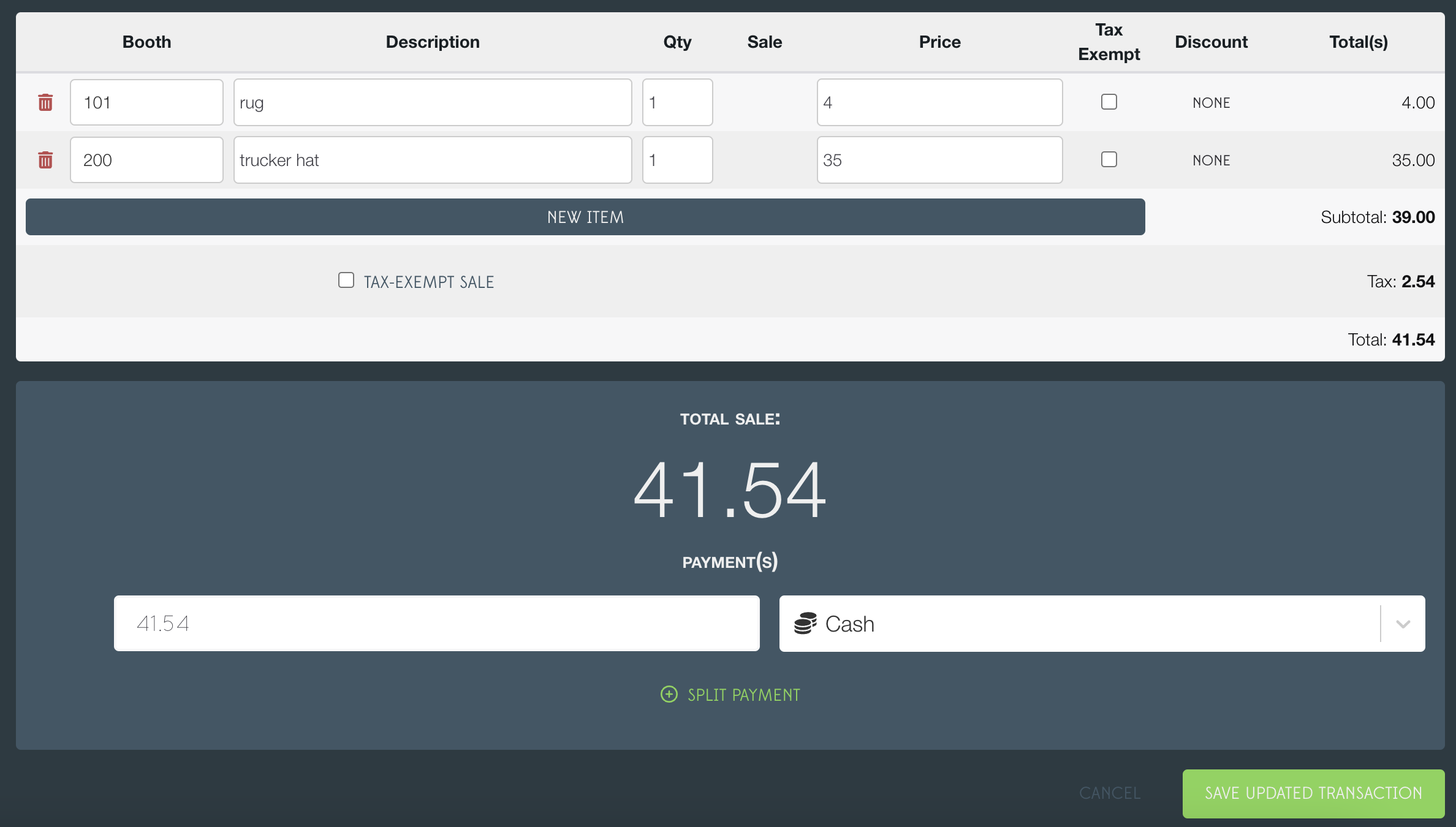
Make any changes you need to make, including adding or removing items, changing prices or payments, or fixing incorrect booth numbers, then click save updated transaction to save your changes.
The original invoice will be deleted and replaced by your new sale; check your booth and store reports and they should be updated with your amended sale!