How can I keep track of what I owe vendors?
While Quail doesn’t do all of the book-keeping for your store — you’ll have to keep track of your own bills, taxes, and wages — it can help you keep manage your payments to and from vendors. To get started, open up the store page in the sidebar on the left:
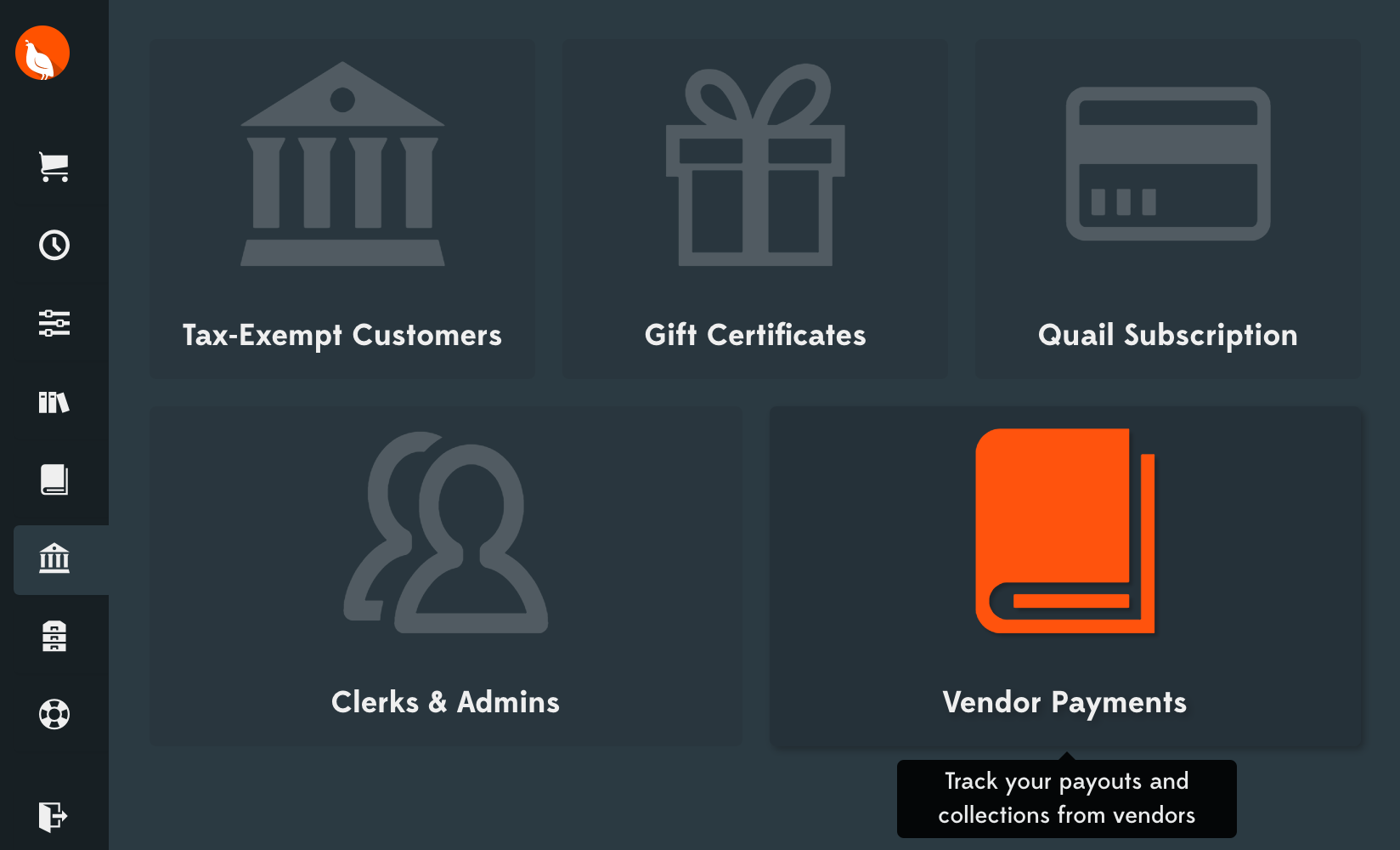
From here, click on Vendor Payments to open up a spreadsheet showing what your vendors are owed:

This spreadsheet shows the net sales and fees for each vendor, plus the date and amount of their last payment and the current running amount that’s owed them. Note: the sale and fee totals for each vendor are computed based on the date of their last payment, so if you have a vendor who wants to get an advance against their earnings for the month all you have to do is record that advance payment and it will automatically be deducted from their next payment.
Not all stores pay their vendors on the same day; you might prefer to write all of your checks on the 1st of each month, or the last day, or on different days for different vendors. To avoid confusion, it’s best to record payments to or from vendors in Quail on the day you make them.
OK, that’s easy enough. How do I record a payment?
Easy! Find the row for the vendor to which you want to record a payment and click the orange quill icon on the right. This opens up a dialog where you can enter in the direction & amount of the payment, along with an optional memo for your own records:
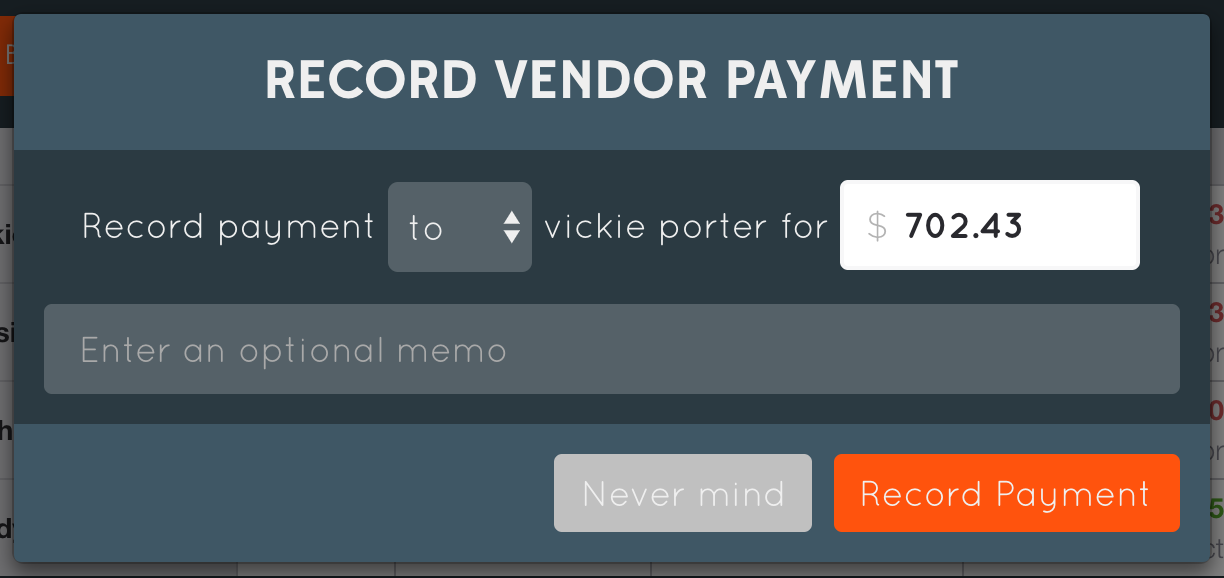
By default Quail assumes that you’ll want to pay the vendor the full amount she or he is owed, but you can obviously record a payment for more or less and the difference will be consolidated and carried forward onto the next payment.
Why are some amounts green and some red?
Red amounts in the payments spreadsheet show outflows: payments made from your store to vendors. Green amounts show inflows: payments collected (or owed) from vendors.